Sonarworks SoundID Reference for Speakers & Headphones with Mic
$86.99
Experience the ultimate audio precision with Sonarworks SoundID Reference, featuring the game-changing Mic microphone for unparalleled accuracy in calibrating your speakers and headphones for the perfect sound.
Description
Sonarworks SoundID Reference for Speakers & Headphones with Mic: Enhancing the Audio Experience
As technology continues to advance, so does our desire for high-quality sound reproduction. Whether you are a music producer, audio engineer, or simply an avid music lover, having accurate and precise audio is of utmost importance. Sonarworks, a renowned audio technology company, has developed the SoundID Reference software, which aims to improve the audio experience by providing personalized sound calibration for both speakers and headphones. In this article, we will focus on the SoundID Reference for speakers and headphones with a microphone.
One of the standout features of the Sonarworks SoundID Reference software is its ability to calibrate sound based on the individual’s hearing profile. This is achieved through the use of a specially designed microphone that measures the listener’s unique hearing characteristics. By taking into account the listener’s ear shape, age, and other factors, the software is able to create a customized sound profile that compensates for any deficiencies in the listener’s hearing.
The microphone included with the SoundID Reference package is a high-quality measurement microphone that ensures accurate and reliable results. It is designed to capture the true sound of your speakers or headphones, allowing the software to make adjustments based on the measurements taken. This ensures that the sound you hear is as close to the original reference as possible, thereby eliminating any inaccuracies or coloration that may be present in the original audio.
The software itself is user-friendly and intuitive, making it accessible to both professionals and casual users alike. It provides a simple step-by-step process to set up and calibrate your speakers or headphones, ensuring that you can achieve optimal sound quality in a matter of minutes. The software also features various presets that cater to different listening scenarios, such as music production, mixing, or general listening. This versatility allows users to tailor the sound to their specific needs and preferences.
In addition to its calibration capabilities, the SoundID Reference software also includes various additional features that further enhance the audio experience. It includes a powerful and customizable equalizer, allowing users to fine-tune the sound to their liking. It also provides a real-time frequency response graph, which displays the frequency balance of the audio being played. This visual representation helps users identify any problematic areas in the audio and make adjustments accordingly.
Another notable aspect of the SoundID Reference software is its ability to simulate different acoustic environments. By emulating the acoustics of various spaces, such as recording studios, living rooms, or concert halls, users can get a better understanding of how their audio will sound in different settings. This feature is particularly beneficial for music producers and engineers who need to ensure that their mixes translate well across different playback systems.
Overall, the Sonarworks SoundID Reference for speakers and headphones with a microphone is a powerful tool for anyone seeking to achieve the most accurate and precise audio experience. By providing personalized sound calibration and a range of additional features, this software allows users to transform their listening environment into a professional-grade setup. Whether you are a professional in the music industry or simply an audio enthusiast, the SoundID Reference software is a valuable investment that is sure to elevate your sound experience to new heights.
Frequently Asked Questions:
How do I calibrate my headphones or speakers using Sonarworks Sound ID Reference?
Sonarworks Sound ID Reference is a software tool that can help you achieve a more accurate and consistent audio experience across various devices. Here's how to use it:
1. Download and install the Sonarworks Sound ID Reference software from their official website (https://www.sonarworks.com/products/sound-id).
2. Open the application by double-clicking on its icon or searching for it in your start menu.
3. Connect your headphones or speakers to your computer if you haven't already done so. Make sure they are properly plugged into an audio output jack or connected via Bluetooth/USB.
4. Once the application is open, click on "Start Measurement."
5. Follow the on-screen instructions to position your microphone correctly and calibrate it for accurate measurements. For headphones, you'll need a microphone that can pick up sound from the speakers or headphones themselves. This can be an external microphone or even the built-in mic on some laptops.
6. Place the microphone near the speaker cone/headphone driver and ensure there are no obstructions between it and the source of sound. You may need to adjust the position of both your microphone and headphones during this process.
7. Play the audio files provided by Sonarworks while keeping an eye on the measurement graphs. The software will guide you through different steps, such as finding the optimal listening level and positioning of your speakers or headphones.
8. Once all measurements are complete, click "Finish Measurement" and save the profile.
9. Apply this custom audio profile to your device by selecting it from the dropdown menu in the main window of Sonarworks Sound ID Reference. You can also set it as your default profile for future sessions.
10. Enjoy your calibrated audio experience! Your music, movies, and games should now sound more accurate and consistent across various devices.
What is the optimal placement and angle for using my microphone with SoundID Reference software for speakers and headphones?
The optimal placement for using a microphone with SoundID Reference software is at a distance of approximately 12 inches (30 centimeters) from your ears. It should be positioned horizontally, facing the side of your head where you typically listen to audio content.
The angle of the microphone should be adjusted so that it's pointing towards the direction of your primary listening source - either speakers or headphones. This will help ensure accurate measurements and a better calibration experience.
To get the best results, make sure your environment is quiet and free from external noise that could interfere with the measurement process. Additionally, avoid touching or moving any objects while the measurement is taking place as this can cause fluctuations in the data collected by the microphone.
How do I properly calibrate my microphone for use with SoundID Reference?
To properly calibrate your microphone for use with SoundID Reference, follow these steps:
1. Download and install the SoundID Reference software from their website. Launch the application and sign in or create a new account if needed. Connect your headphones to your computer and make sure they are properly plugged in or connected via Bluetooth. Turn on your microphone and select it as the input device in the SoundID Reference settings. Close all other applications that may use your microphone or interfere with the calibration process. Follow the on-screen instructions provided by the SoundID Reference software to complete the calibration process. This typically involves speaking into the microphone while the application records and analyzes your voice. Once the calibration is complete, save your settings and exit the application. Now your microphone should be properly calibrated for use with SoundID Reference and you can enjoy enhanced audio performance with your headphones.
How do I properly connect the microphone provided with Sonarworks SoundID Reference for Speakers & Headphones to my computer and calibrate my speakers using this software?
Ensure that your Sonarworks SoundID Reference software is installed on your computer. If it is not yet installed, you can download and install it from the Sonarworks website (https://sonarworks. Connect the microphone provided with Sonarworks SoundID Reference to the microphone input of your computer using a standard microphone cable. If your computer does not have a microphone input, you may need to use an audio interface or USB hub to connect the microphone. Launch the Sonarworks SoundID Reference software on your computer. If this is your first time using the software, you will be prompted to create an account and log in. You can also choose to skip this step if you prefer. Click on the "Calibrate" button located at the top of the Sonarworks SoundID Reference window. This will launch the speaker calibration process. Follow the on-screen instructions provided by the software. These instructions will guide you through the process of positioning your speakers, placing the microphone in the correct location, and adjusting various settings to ensure accurate measurements. Once the measurement process is complete, Sonarworks SoundID Reference will generate a custom calibration profile that is specific to your speaker setup and listening environment. This profile can be saved and loaded into your DAW or media player software for use during mixing and mastering sessions. To load the custom calibration profile into your DAW or media player, simply select it from the list of available profiles within Sonarworks SoundID Reference. The software will automatically apply the necessary EQ adjustments to your speakers based on the profile you have selected. If you want to make further tweaks to your speaker setup or calibration profile, you can repeat the calibration process at any time using Sonarworks SoundID Reference. Any changes you make will be automatically saved and applied to your next session.
How do I properly calibrate my microphones for use with the SoundID software, as the initial calibration process is not yielding accurate results?
1. Preparation**: Before you begin, make sure your headphones or earbuds are properly fitted and seated comfortably on your head. You'll also want to ensure that the SoundID software is up-to-date and running smoothly. Environment**: Find a quiet room with minimal background noise. This will help minimize any external interference that might affect the calibration process. Calibration**: Open the SoundID software and follow its instructions for initiating the calibration process. Typically, this involves playing a series of tones through your headphones or earbuds while you sit in a comfortable position with your eyes closed. Listen Carefully**: Pay close attention to the tones being played, as the software is measuring how well they're reproduced by your headphones or earbuds. If you notice any distortion or inconsistencies, it's likely due to issues with your headphones or earbuds rather than the calibration process itself. Check for Distortion**: After completing the initial calibration, listen back to the tones and look for any signs of distortion. If you detect distortion, it may indicate that your headphones or earbuds are not calibrated correctly. Now, here are some common issues you might encounter during the calibration process:
* **Background Noise**: Background noise can affect the accuracy of the calibration process. To minimize this, try to find a quiet room and ensure that your headphones or earbuds fit properly. Headphone/Earbud Issues**: If your headphones or earbuds are not calibrated correctly, it may result in inaccurate results. Try cleaning them, adjusting their fit, or replacing them if necessary. Software Issues**: Sometimes, software glitches can affect the calibration process. Try restarting the software or updating to a newer version. If none of these troubleshooting steps resolve your issue, you might want to consider reaching out to SoundID's customer support for further assistance. They may be able to provide additional guidance or even remotely troubleshoot the problem with you. By following these steps and being patient, you should be able to properly calibrate your microphones for use with the SoundID software.
My mic is not picking up sound when I'm making voice notes, but it works fine when I'm talking into the app during calibration process. Is this a known issue with this microphone?
That's frustrating! There are a few possible explanations for why your microphone might be working during the calibration process but not when you're making voice notes. Firstly, let's consider the sensitivity of the microphone. During the calibration process, the app is likely adjusting the gain settings to optimize the audio signal. It's possible that the microphone is more sensitive in this mode, allowing it to pick up your voice even if it's not as loud or clear during normal use. Another possibility is that there's an issue with the audio routing on your device. When you're making voice notes, the app may be using a different audio interface or route than when you're talking into the app during calibration. This could result in the microphone not being able to send the audio signal properly. It's also worth checking if there are any software updates available for your device or the app itself. Sometimes, bugs or issues can be resolved with an update. Lastly, try cleaning your microphone. Dirt and debris on the microphone can affect its ability to pick up sound. Make sure to clean it gently with a soft cloth and dry it before using it again. If none of these solutions work, you may want to consider resetting your device's audio settings or seeking further assistance from the app's support team.
Before you buy Sonarworks SoundID Reference for Speakers & Headphones with Mic
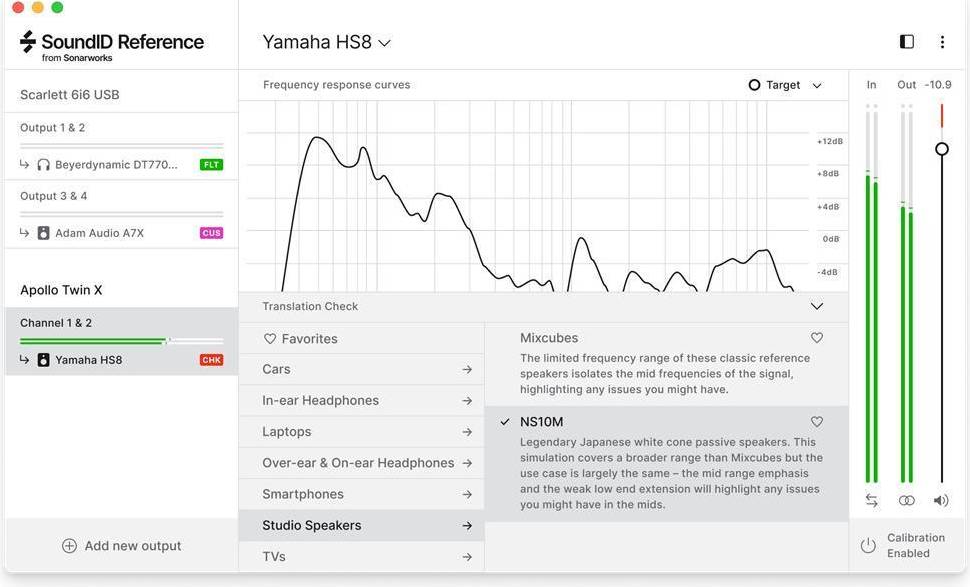













Ashton Mclaughlin –
Ah, the days when I was a naive and curious audiophile, longing for the perfect sound experience! Oh, how little I knew about the wonders that Sonarworks SoundID Reference for Speakers & Headphones with Mic had to offer. Back then, during my vacation, I thought microphones were just microphones – but boy, was I in for a surprise!
I was searching high and low for new microphones to enhance my sound quality. My poor ears could only take so much of the mediocre audio experience. But little did I know that Sonarworks SoundID Reference for Speakers & Headphones with Mic could save me from this auditory misery!
The moment I found out about these magical devices, I felt like a kid in a candy store. Microphones have always fascinated me, but never before had I come across one that boasted such technical prowess and unmatched versatility. The fact that it could calibrate my speakers and headphones to perfection, making every audio experience feel like a nostalgic trip down memory lane? Well, that just made the deal even sweeter!
But what truly makes Sonarworks SoundID Reference for Speakers & Headphones with Mic stand out among its competitors is its ability to adjust the microphone’s frequency response based on the user’s specific hearing profile. This unique feature allows me to capture sound recordings that are true-to-life and rich in detail, no matter where I am or what environment I find myself in.
As I sit here now, reminiscing about my journey as an audiophile, I can’t help but feel grateful for discovering Sonarworks SoundID Reference for Speakers & Headphones with Mic. It has not only transformed my sound experience but also saved me from spending a fortune on multiple microphones and audio calibration tools.
In conclusion, if you are someone who values high-quality sound and wants to elevate your audio experience to new heights, then I highly recommend giving Sonarworks SoundID Reference for Speakers & Headphones with Mic a try. Trust me, once you’ve tasted the sweet nectar of perfect audio calibration, there’s no going back!