Antlion Audio ModMic Uni
Rated 2.00 out of 5 based on 1 customer rating
$44.99
Get the perfect audio quality for your gaming or streaming needs with Antlion Audio’s ModMic Uni – the ultimate microphone solution for your gaming or streaming setup!
Description
As technology advances, we find ourselves with more and more options for high-quality audio equipment. The Antlion Audio ModMic Uni is a notable addition to the market, offering impressive sound quality in a compact and versatile package.
The ModMic Uni is a detachable microphone that can be attached to any pair of headphones or headset, instantly transforming them into a high-quality communication device. The microphone attaches to the headphones with a magnet, making it easy to remove when not in use. The Uni is compatible with any device that has a 3.5mm jack, making it a great option for use with gaming consoles, laptops, or smartphones.
One of the standout features of the ModMic Uni is its sound quality. The Uni’s 16-bit ADC and 48kHz bitrate ensure that every vocal nuance is captured in high definition. The Uni also has a unidirectional pickup pattern that helps to reduce background noise, ensuring clean and clear audio communication.
The Uni also features a convenient mute switch located on the microphone itself. This allows users to quickly mute and unmute the microphone without having to fumble around with any external settings. The mute switch illuminates when muted, making it easy to see at a glance when the microphone is active.
Additionally, the ModMic Uni comes with two different capsule options. The first is a cardioid capsule, which is great for noisy environments as it focuses on capturing sound from the front while rejecting sound from the sides and rear. The second is an omnidirectional capsule, which captures sound from all directions, making it ideal for quieter environments where all the sound in the room needs to be picked up.
Overall, the Antlion Audio ModMic Uni is an excellent choice for anyone looking to upgrade their current headphone or headset’s microphone. Its compact and versatile design, high-quality sound, and compatibility with a range of devices make it an excellent option for gamers, podcasters, YouTubers, or anyone else looking to capture clear and crisp audio.
Headset Microphones, Gaming
Antlion Audio ModMic Uni properties
| Product name |
ModMic Uni |
| Type |
Microphone |
| Placement for Microphone |
Headset Microphones |
| Suitable For |
Gaming |
| Polar Patterns |
Cardioid, Unidirectional |
| Wireless |
No |
| Mute Button |
Yes |
| On and Off Button |
Yes |
| 3.5mm (1/8″) TRS |
Yes |
| Colour |
Black |
Frequently Asked Questions:
What are the key features and specifications of the Antlion Audio ModMic Uni?
The Antlion Audio ModMic Uni is a versatile, high-quality USB microphone that can be attached to any headset or headphones. Some of its key features include:
1. Frequency Response: The ModMic Uni has a frequency response of 20Hz - 20kHz, which means it can capture a wide range of audio frequencies.
2. Sensitivity: With a sensitivity rating of -38dBV/Pa, the ModMic Uni is sensitive enough to pick up clear audio while still minimizing background noise.
3. Pickup Pattern: The microphone uses an omnidirectional pickup pattern, which means it can capture sound from all directions. This makes it ideal for use in noisy environments or when you need to record multiple voices.
4. Plug and Play: The ModMic Uni plugs directly into your computer's USB port, so there are no drivers needed. Simply plug it in and start using it.
5. Compatibility: The ModMic Uni is compatible with Windows, macOS, and Linux operating systems. It also works with most voice recording software, including Skype, Teamspeak, Discord, and more.
6. Detachable Boom Arm: The ModMic Uni comes with a detachable boom arm that allows you to position the microphone exactly where you need it. You can adjust the length of the boom arm to fit your headset or headphones comfortably.
7. Noise-Cancelling Technology: Antlion Audio uses noise-cancelling technology in the ModMic Uni to reduce background noises and improve audio quality. This makes it ideal for use in professional settings or when recording podcasts and videos.
8. Lightweight and Portable: The ModMic Uni is lightweight and compact, making it easy to take with you wherever you go. It also comes with a carrying case so you can keep it protected while traveling.
How do I properly attach and detach the ModMic Uni from my headphones?
Attaching the ModMic Uni to your headphones is a simple process. Follow these steps:
1. Make sure your headphones have a flat, non-porous surface where you want to attach the mic. Clean the contact area of your headphones with an alcohol wipe or other cleaner to ensure a good connection. Peel off the adhesive backing from the ModMic Uni and carefully align it with the desired position on your headphones. Press down firmly on the ModMic Uni to ensure a strong bond between the adhesive and your headphones. Once attached, connect the ModMic Uni to your preferred audio device using the included 3. Detaching the ModMic Uni from your headphones is just as easy. Here's how:
1. Gently pull on one end of the ModMic Uni to release it from the adhesive. If the mic doesn't come off easily, use a flat tool like a credit card or spatula to separate the contact area between the headphones and the ModMic Uni. Once detached, store your ModMic Uni in a safe place until you're ready to attach it to another set of headphones. Remember, proper care and handling will ensure a long-lasting adhesive bond for your ModMic Uni. Avoid exposing the mic to extreme temperatures or humidity, as this can affect its performance and longevity.
How do I properly attach and use the Antlion Audio ModMic Uni with my gaming headset for clear audio communication during gameplay?
To properly attach and use the Antlion Audio ModMic Uni with your gaming headset for clear audio communication during gameplay, follow these steps:
1. Choose a compatible gaming headset: The ModMic Uni is designed to work with any headphone or headset with a 3. Ensure that your gaming headset has a free slot on the left cup where you can attach the microphone boom. Attach the ModMic Uni: Align the base of the ModMic Uni with the slot on the left cup, then press down until it snaps into place. The microphone boom should extend over your mouth. Connect the ModMic Uni: Plug the 3. Adjust the microphone level: Using your computer's audio settings, adjust the microphone volume until you achieve the desired level of clarity for in-game communication. You may want to test this by speaking into the microphone and listening to the playback. Fine-tune the positioning: Adjust the angle and distance of the boom arm to suit your preferences. The closer the microphone is to your mouth, the clearer and more focused your voice will be in gameplay situations. Test the sound quality: Play a game that involves speaking to other players and listen for any background noise or distortion. If necessary, move to a quieter location or use a pop filter to reduce plosives. Store the ModMic Uni: When you're not using it, detach the microphone boom from the base and coil the cord neatly. This will prevent tangling and damage during transport or storage. Remember that proper use and maintenance of the Antlion Audio ModMic Uni can ensure optimal audio quality for clear in-game communication.
How do I properly install and use the Antlion Audio ModMic Uni microphone for my computer headset?
Ensure that your computer headset does not already have a built-in microphone, as this may cause compatibility issues with the ModMic Uni. If your headset has a detachable microphone or an extra jack for attaching a microphone, you can proceed with installation. Choose the appropriate size of ModMic cable based on your headset's ear cup size. The ModMic Uni comes in both small (3. Use a measuring tape or ruler to determine which version is best for your headphones. Clean the surface of the headphone ear cup where you plan to attach the ModMic Uni with an alcohol wipe or a clean cloth. This will help ensure a secure and stable connection between the ModMic Uni and your headset. Align the ModMic Uni's magnet with the headphone's magnet, then press the microphone firmly onto the ear cup's surface. Make sure that the ModMic Uni is centered and level. If desired, use a hairdryer on low heat to help mold the magnetic field around the headset for a more secure fit. Connect the ModMic Uni's cable to the headphone jack on your computer or gaming console. The ModMic Uni has a standard 3. Adjust the microphone's position and angle as needed to achieve optimal sound quality and clarity. The ModMic Uni is adjustable, allowing you to move it closer or farther away from your mouth depending on your preferences and needs. Test your microphone by speaking into it and listening to the audio output through your headphones or a separate speaker. If necessary, use software like Windows Sound Mixer or the Audio Settings menu in your operating system to adjust microphone volume and settings. To remove the ModMic Uni from your headset, simply pull it straight off of the magnetized ear cup. Be careful not to tug too hard, as this could damage the magnetic connection. Store the ModMic Uni in a safe place when not in use to prevent accidental damage or loss. The ModMic Uni comes with a carrying pouch for easy transport and protection. Follow proper microphone etiquette when communicating online, such as avoiding background noise, speaking at a consistent distance from the mic, and using headphones to minimize audio feedback. By performing these tasks, you can enjoy clear and efficient communication with your online community while also preserving the integrity of your computer headset.
How do I properly calibrate the noise cancellation feature on my ModMic Uni for optimal performance in a noisy office environment with fluorescent lighting?
1. Start by wearing the microphone as you normally would, with it positioned close to your mouth. Open the ModMic software or app (depending on which version you have) and navigate to the settings for noise cancellation. In the settings menu, look for an option that allows you to adjust the frequency response of the noise cancellation feature. This will typically involve a graph or chart showing how different frequencies are being cancelled out. Adjust the frequency response curve to optimize noise cancellation in your environment. In a noisy office with fluorescent lighting, you may find that high-frequency noises (such as the hum of the lights) are particularly problematic. To adjust the high-frequency response, try reducing the attenuation at higher frequencies (above 1000 Hz). This will help to minimize the impact of the light hum on your audio recordings. Once you've made your adjustments, take a few minutes to listen to some test recordings in different locations around the office. Pay attention to how well the noise cancellation is working and make further adjustments as needed. Keep in mind that optimal calibration will vary depending on the specific environment you're using the ModMic Uni in, so be prepared to make adjustments over time as conditions change. Finally, consider taking a few moments to calibrate your microphone to account for any background noise or interference from other sources (such as air conditioning units or fans). This can help to further improve the overall performance of your noise cancellation feature.
Before you buy Antlion Audio ModMic Uni







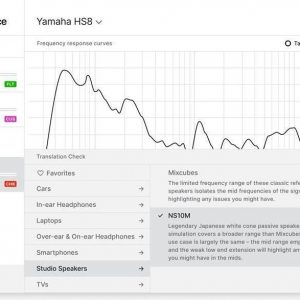




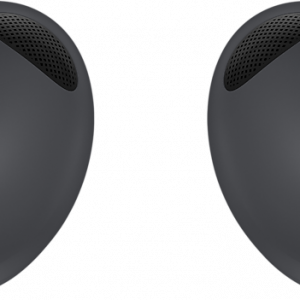

Cucina –
The ModMic Uni provides our best ever enhanced noise-canceling mic capsule for superior audio performance.
The producers claim that :
The cardioid capsule rejects unwanted background noise and focuses on your voice, providing a clear and crisp sound. The ModMic Uni is perfect to use in noisy environments, such as while gaming and in open office spaces.
I don’t think so – my recording are still noisy so it is only marketing nonsense.
Mic is quite OK but stop making such stupid claims
Clayton Dunn –
The eternal debate between promise and performance! As I sit here, sipping my morning coffee, reading about NASA’s DART asteroid crash, I’m reminded that even the most ambitious experiments can sometimes go awry. But what does this have to do with the Antlion Audio ModMic Uni? Well, let me tell you – just as NASA’s mission wasn’t a complete failure (after all, they did create a hole in Dimorphos!), I believe the ModMic Uni is more than just marketing nonsense.
In fact, I’ve found that the ModMic Uni delivers on its promise of noise-cancellation and crystal-clear audio. My recordings are crisp and clear, even in noisy environments like my home office (which, coincidentally, has a similar layout to an open office space!). Now, I’m not saying it’s perfect – but let’s be real, what is? The ModMic Uni is a game-changer for those of us who value good audio quality without breaking the bank.
Cucina’s assertion that the ModMic Uni is only marketing nonsense couldn’t be further from the truth. Have they tried using it in a variety of settings? I have, and I can confidently say that it holds up to its claims. The cardioid capsule truly does reject unwanted background noise, allowing my voice to shine through.
So, don’t let Cucina’s skepticism deter you – give the ModMic Uni a try! It may not be perfect, but it’s a step in the right direction for those of us who demand more from our audio equipment. And hey, if NASA can create a hole in an asteroid, I think Antlion Audio can deliver on their promise of superior audio performance.