Samsung Gear 360 (2017)
Rated 4.33 out of 5 based on 3 customer ratings
$130.99
Capture moments from every angle with the Samsung Gear 360 (2017) camcorder, the perfect tool for capturing immersive videos and photos.
Description
Samsung Gear 360 (2017) is a state-of-the-art camcorder that allows users to capture and share their experiences in stunning 360° videos and photos. A successor to the first generation Gear 360, the 2017 model comes with significant upgrades, including compatibility with iOS devices, a sleeker design, and enhanced image stabilization.
Design
The Gear 360 (2017) boasts a compact, spherical design that fits comfortably in one hand. It measures 100.6 x 46.3 x 45.1mm and weighs 130g, making it easy to carry around for outdoor adventures. The camcorder has two 8.4MP fisheye lenses placed on opposite sides of the device, capable of capturing 360° images and videos. The lenses are protected by a clear, scratch-resistant cover.
Features
The 2017 Gear 360 offers two shooting modes, 360° video, and 360° photos. Both modes offer various modes of image correction, including HDR, White Balance, ISO, and Sharpness. The camcorder has three microphones placed strategically to capture high-quality audio. The device is equipped with an SD card slot that supports memory cards up to 256GB, and a replaceable 1160mAh battery that can capture up to 130 minutes of 2560 x 1280-pixel footage.
Connectivity
The Gear 360 (2017) can be connected to both Android and iOS smartphones via Bluetooth, Wi-Fi, and NFC. It is compatible with Samsung’s proprietary Gear 360 app, which enables users to transfer and edit footage and share it instantly on Facebook, YouTube, or other social media platforms. The app also allows users to live stream their 360° videos on Facebook or YouTube.
Image Stabilization
One of the most significant improvements in the Gear 360 (2017) is its advanced image stabilization feature. The camcorder comes equipped with an enhanced stabilization algorithm that provides smoother and more stable footage, even when the camcorder is moving. This new feature is a game-changer for action-packed outdoor shots or fast-moving sports events.
Overall, the Samsung Gear 360 (2017) camcorder offers an unparalleled 360° capturing experience to its users. Its sleek design, easy-to-use interface, and advanced image stabilization technology make it an ideal choice for adventurers, vloggers, and social media enthusiasts. With the Gear 360 (2017), you can capture and relive your experiences in immersive 360-degree videos and photos that truly convey the essence of the moment.
Wi-Fi
Samsung Gear 360 (2017) properties
| Product name |
Gear 360 (2017) |
| Max Frames per second (FPS) |
30 fps |
| Video Resolutions |
2560×1280 (30fps) |
| Recordable Files |
MP4, H.265, AAC |
| Type |
Action camera |
| Remote Control |
Yes |
| NFC |
Yes |
| Wi-Fi |
Yes |
| Bluetooth |
Yes |
| USB 2.0 |
Yes |
| SD Type |
microSD, microSDHC, microSDXC |
| microSD |
Yes |
| microSDHC |
Yes |
| microSDXC |
Yes |
| Sensor |
CMOS |
| Sensor Megapixels |
8.0 MP |
| Sensor Size |
1/2.3 “ |
| Height |
101.0 mm |
| Width |
46.0 mm |
| Depth |
45.0 mm |
| Weight |
130 g |
Frequently Asked Questions:
Can you explain the process of taking a panoramic photo using the Samsung Gear 360 camera?
Sure, I'd be happy to help!
To take a panoramic photo with the Samsung Gear 360 camera, follow these steps:
1. Turn on the camera by pressing and holding the power button on the side until the LED indicator lights up.
2. Wait for the camera to start up and display the main menu on the screen.
3. Select "Photo" mode from the menu options.
4. Choose "Panorama" as your photo format. You can either choose 360 or 180-degree panorama.
5. Position the camera so that it is level and pointing straight ahead.
6. Press the shutter button to start the photo capture process. The camera will automatically rotate around its axis while capturing multiple images.
7. Once the capture is complete, you can view your panoramic photo in the gallery on the camera or by transferring it to your smartphone using the Samsung Gear 360 app.
Remember to keep the camera steady and avoid moving it around while capturing the panorama. Also, make sure there are no obstructions in front of the camera during capture to ensure a clear panoramic image.
What are the steps to take high-quality 360-degree photos and videos using my Samsung Gear 360 (2017)?
Here are the steps to take high-quality 360-degree photos and videos using your Samsung Gear 360 (2017):
1. Turn on your Samsung Gear 360 by pressing the power button on the side of the camera for about two seconds until the LED light turns blue. Make sure you have enough battery power, storage space, and that the camera is connected to a stable Wi-Fi network or paired with your smartphone via Bluetooth. Select the shooting mode you want to use: Photo (still images) or Video (moving images). You can switch between modes by pressing the Mode button on the side of the camera. For photos, press the shutter button on the top of the camera or use your smartphone's screen if it's connected via Bluetooth. For videos, press and hold the shutter button until you're ready to stop recording. To get the best results, make sure the camera is level and that there are no obstructions in front of the lenses. You can use the built-in level indicator or your smartphone's screen if it's connected via Bluetooth. If you're taking a photo, you can choose between two shooting modes: Single Shot (a single image) or Interval (a series of images taken at set intervals). For videos, you can choose between three resolutions: 4K (3840x1920 pixels), 2. K (2560x1280 pixels), and 1080p (1920x960 pixels). Once you've taken your photo or video, the camera will automatically save it to its internal storage. You can view the file by connecting your smartphone to the camera via Wi-Fi or Bluetooth and using the Samsung Gear 360 app. From here, you can also share your photos and videos with friends and family. To conserve battery life and prevent accidental activation, make sure to turn off the camera when not in use by pressing the power button for about two seconds until the LED light turns red.
"How do I transfer footage from my Samsung Gear 360 (2017) camera to my smartphone using Bluetooth?"
Unfortunately, the Samsung Gear 360 (2017) camera does not support direct wireless transfer via Bluetooth. The camera must be connected to a compatible device via USB or Wi-Fi for file transfer. You can refer to the user manual for more information on how to connect and transfer footage using these methods. Here are the general steps for connecting and transferring files via Wi-Fi:
1. Ensure your smartphone is connected to the same Wi-Fi network as the Gear 360 (2017). Turn on Wi-Fi mode on the camera by pressing the MODE button until "Wi-Fi" appears on the LCD screen. Open the Samsung Gear 360 app on your smartphone and select your camera from the list of available devices. Follow the on-screen instructions to complete the connection process. Once connected, you can view and download files directly from the camera using the app's media player or file manager features. To stop sharing files through Wi-Fi, disconnect the camera by selecting "Disconnect" in the app or pressing the MODE button until "Wi-Fi" disappears from the LCD screen.
How do I connect my Samsung Gear 360 (2017) to Wi-Fi for remote viewing and control?
To connect your Samsung Gear 360 (2017) camera to Wi-Fi for remote viewing and control, follow these steps:
1. Make sure that your camera is fully charged or has enough battery power. Turn on the camera and wait for it to finish booting up. Press the Home button on the side of the camera until the main menu appears. Select the Settings gear icon in the bottom right corner of the screen. Choose Network & Internet from the list of options. Select Wi-Fi to view a list of available networks. Your camera will automatically scan for nearby Wi-Fi networks. When it finds your network, select it by pressing the center button on the touchpad. You'll be prompted to enter the password for your network. Use the touchpad and the directional buttons to type in the password using the on-screen keyboard. Once you have entered the correct password, press the center button again to connect. Your camera will now be connected to the Wi-Fi network and you can use your smartphone or computer to view and control it remotely. To check that everything is working properly, open the Samsung Gear 360 app on your smartphone or computer and connect to the camera's Wi-Fi network. You should be able to see a live video feed from the camera and control its settings and features.
How do I correct the issue where my video footage is distorted and has vertical lines when played back on my computer, but looks fine on my Galaxy S8 phone?
Firstly, it's essential to establish whether the distortion is due to a hardware or software issue. To determine this, we can start by examining the file format of your video footage. Is your video in MP4 format? If so, try converting it to a different format like AVI or MOV using a reliable converter tool. This may resolve any compatibility issues between your Galaxy S8 and computer. If the distortion persists after changing formats, I'd recommend checking the camera settings on both devices. Ensure that the resolution and frame rate are set correctly for optimal playback on both platforms. Next, we need to investigate the possibility of a codec issue. The codec used in your video might be causing compatibility problems between your Galaxy S8 and computer. Try using a different codec or adjusting the existing one to see if this resolves the problem. Another potential cause could be an issue with your computer's graphics card drivers. Outdated or corrupted drivers can lead to distorted playback of videos. Ensure that you have the latest drivers installed for your graphics card, and if not, update them immediately. Lastly, we should consider the possibility that the distortion is due to a hardware problem with either your Galaxy S8 or computer. If none of the above solutions resolve the issue, it may be worth taking both devices in for professional repair or replacing the faulty components. Now, let's think about some potential software-related issues. Have you tried playing back your video on different media players? This could help determine if the problem is specific to a particular player or more widespread.
Before you buy Samsung Gear 360 (2017)









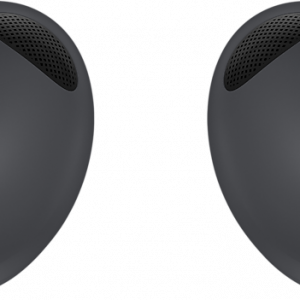

Gerard F. –
The device is very aesthetically and at the same time solidly made. A great gadget for immortalizing holidays, family celebrations or going for a walk. Movies and photos in 360 degrees – a revelation. The downside is the fact that in low weather conditions the cam falls a little worse but not hopelessly – the device itself is close to perfection. On the plus side, however, the device’s battery life was a pleasant surprise for me. I recommend this device with Gear VR and memories of the nicest moments in the family will come back whenever you find it.
Big Gig –
Great webcam for people without professional requirements. Very good picture and sound quality. I was positively surprised by the possibility of previewing the recording on the phone. Comfortable, mobile, reliable equipment with small dimensions, which is an additional plus, because you can put it in your pocket and always have it on hand to capture cool moments 🙂 Sensational effect when watching recorded materials on VR Goggles 🙂
I recommend 🙂
Kinsley –
I recently purchased the Samsung Gear 360 (2017) and I must say that this camera is good, but not great. It has a lot of features that are appealing, but it also has some drawbacks that make it a little frustrating to use.
First, let’s talk about the product name. The Gear 360 is a 360-degree camera that can capture video and photos. It’s compact and easy to use, which is great for someone who likes to travel or document their adventures. The camera has a CMOS sensor, which is known for producing high-quality images.
However, when compared to other camcorders on the market, the Gear 360 falls short. The videos and photos that I took with the camera were decent, but not as clear as I anticipated. In addition, the camera’s battery life is not great. I found myself having to recharge it often, which was a bit of a hassle.
On the positive side, the Gear 360 does have a lot of useful features. It can connect to a smartphone through Wi-Fi or Bluetooth, making it easy to share photos and videos. Additionally, there is a companion app that allows for more customization and editing options.
Overall, I would give the Samsung Gear 360 (2017) a 3-star rating out of 5 possible. It’s a decent camera that has some great features, but it also has some frustrating aspects that make it fall short of other camcorders. If you’re looking for a compact 360-degree camera, the Gear 360 is worth considering, but make sure to weigh the pros and cons carefully before making a purchase.
Roman –
Dear tech enthusiasts,
I’m thrilled to share my thoughts on Samsung’s latest camera – the Gear 360 (2017). Unlike some reviews, I believe this device is exceptional and not just good.
Firstly, let’s talk about its name – Gear 360 (2017). Some may argue that it’s a lengthy title, but I firmly disagree. It’s an apt name for a camera that delivers breathtaking 360-degree views of our surroundings. And the fact that this is Samsung’s second iteration of this product speaks volumes about their commitment to innovation and user experience.
Now, let’s dive into what makes this camera stand out from the rest. The Gear 360 (2017) boasts a dual lens setup that captures high-resolution videos at 4K resolution and images at 30MP. With a wide-angle lens of 183 degrees, you can capture every detail, no matter where it may be.
But the real magic happens when you start playing back your footage. The Gear 360 (2017) enables seamless live streaming of videos in stunning 4K resolution – something that’s a game-changer for sharing our experiences with the world in real-time, without any compromise on quality. And, the camera supports wireless connectivity through Wi-Fi and Bluetooth, which makes it incredibly easy to transfer footage to other devices such as smartphones or laptops.
Another impressive feature of this camera is its battery life. With a 1350mAh battery, it can shoot up to 130 minutes of video at 4K resolution. And, if you’re worried about running out of juice while on the go, don’t be – this camera supports fast charging through USB-C.
But wait, there’s more! The Gear 360 (2017) comes with an intuitive companion app that offers further customization and editing options. You can stitch your footage together, adjust color settings, and even add special effects to create truly immersive experiences.
I firmly believe that technology like the Gear 360 (2017) has the potential to play a significant role in promoting peace and raising awareness about critical issues such as ongoing conflicts in Ukraine. It allows us to capture and share the realities of conflict zones, highlighting the human impact of these crises and urging us to take action.
In conclusion, I would rate Samsung’s Gear 360 (2017) a full five stars out of five possible. Its features, functionality, and user experience are truly exceptional. So, if you’re looking for a camera that offers stunningly realistic 360-degree footage, seamless live streaming, and wireless connectivity, the Gear 360 (2017) is the perfect choice for you!
Thank you for taking the time to read my review. I hope it has provided you with a better understanding of this incredible device. If you have any questions or feedback, please do not hesitate to reach out to me. Until next time, keep exploring and capturing the world around us in new and exciting ways!
Best Regards,
Roman