Olympus, WS-853
Rated 5.00 out of 5 based on 1 customer rating
$51.99
Capture crystal-clear audio with ease using the Olympus WS-853, the perfect audio recorder for lectures, meetings, and interviews.
Description
The Olympus WS-853 audio recorder is a powerful tool that is perfect for professionals and amateurs alike. Packed with features, it provides users with high-quality recordings and a user-friendly interface, all at an affordable price point.
One standout feature of the WS-853 is its high-quality stereo microphone. This microphone is capable of capturing clear and crisp audio, making it ideal for recording anything from interviews to live music performances. Additionally, the recorder has a low-cut filter that can be turned on to reduce low-frequency noise, eliminating unwanted rumble and hum from your recordings.
Another feature that sets the WS-853 apart is its 8GB internal memory. This provides users with ample storage space for their recordings, with the ability to further expand storage through the recorder’s micro SD card slot. The recorder also has a built-in USB connection, making it easy to transfer recordings to a computer or other device for editing.
For those who want to record in a variety of settings, the WS-853 has a number of adjustable settings. It has three recording modes – normal, dictation, and conference – which can be selected depending on the situation. Additionally, the recorder has five different scene select modes, which optimize the recorder’s settings based on the environment being recorded. These scene modes include music, meeting, interview, dictation, and voice recording.
One of the most useful features of the WS-853 is its intelligent auto mode. When this mode is turned on, the recorder automatically adjusts its settings based on the sound level in the environment. This ensures that your recordings are always clear and consistent, even in situations where the volume level is constantly changing.
Overall, the Olympus WS-853 audio recorder is a versatile tool that is perfect for anyone who needs to record audio in a variety of settings. Its high-quality microphone, ample storage space, and user-friendly interface make it a great choice for both professionals and amateurs. Additionally, its affordability makes it accessible to anyone who needs to capture high-quality audio on a budget.
Dictaphone, Built-in Microphone, MP3 Microphone: Built-in Microphone Weight: 77 g
Olympus, WS-853 properties
| Product name |
WS-853 |
| Type |
Dictaphone |
| Colour |
Black |
| Power Supply |
Battery |
| Battery Format |
AAA |
| Battery Amount |
2 |
| Microphone |
Built-in Microphone |
| Recording Format |
MP3 |
| Height |
112.0 mm |
| Depth |
18.0 mm |
| Width |
39.0 mm |
| Weight |
77.0 g |
Frequently Asked Questions:
Can you explain the basic functions of the Olympus WS-853 audio recorder and how to use it for beginners?
The Olympus WS-853 is an advanced digital audio recorder that can be used for various purposes such as recording interviews, lectures, music performances, and field research. Here are some basic functions of the device and a step-by-step guide on how to use it for beginners:
Basic Functions:
1. High-Quality Audio Recording: The WS-853 uses advanced linear PCM recording technology to capture clear and detailed audio with minimal noise. It has built-in stereo microphones that can record in mono or stereo mode.
2. Easy-to-Use Interface: The device features a simple, intuitive interface that makes it easy to navigate through the menu options and adjust settings.
3. Large Storage Capacity: The WS-853 has an internal memory of 4 GB, which can store up to 60 hours of audio at 128 kbps. Additionally, it supports microSD cards with a maximum capacity of 32 GB.
4. Built-in Speaker and Headphone Jack: The device comes with a built-in speaker that allows you to listen to your recordings without connecting any external devices. It also has a headphone jack for private listening or monitoring during recording sessions.
5. Time Stamp Function: The WS-853 can add time stamps to your recordings, which makes it easier to identify specific sections of the audio file.
6. Voice-Activated Recording (Voice Tracking): This feature automatically starts recording when it detects sounds above a certain threshold and stops when there is silence for a predetermined amount of time.
7. File Format Compatibility: The WS-853 can record in three file formats: WAV, MP3, and WMA.
How to Use the Olympus WS-853 for Beginners:
1. Charge the device: Connect the provided USB cable to the charging port on the device and plug it into a power source. The charging LED will turn orange while charging and green when fully charged.
2. Turn on the recorder: Press and hold the power button until the device turns on, indicated by the screen turning on.
3. Set up the recording settings: Use the arrow buttons to navigate through the menu options and select the desired recording mode (mono or stereo), file format, and audio quality. You can also enable the voice-activated recording feature by selecting it from the menu.
4. Start recording: Press the record button located on top of the device to start recording. The recording LED will turn red when recording is active.
5. Stop recording: When you're finished recording, press the stop button to end the session. The device will automatically save your recordings in the selected file format and location (internal memory or microSD card).
6. Playback your recordings: To listen to your recordings, press the play button located on top of the device. Use the volume controls to adjust the audio level.
7. Transfer files to your computer: Connect the device to your computer using the USB cable and transfer the recorded files to your preferred storage location. You can also use the provided Olympus PC-300 software to organize, edit, and convert your recordings.
Question: How do I properly set up and use the Olympus WS-853 for recording audio?
Insert a microSD card into the slot on the side of the recorder. Turn on the device by pressing the power button located at the top left corner of the recorder. The screen will display "Olympus" and then "WS-853". Select your preferred language from the menu using the directional pad and confirm with the OK button. Connect the included earphones to the headphone jack located at the top right corner of the recorder. The volume buttons can be used for adjusting playback volume while wearing the earphones. To record audio, press the REC button on the side of the device. A red LED will indicate that recording is active. To stop recording, press the REC button again or wait until the recording time limit is reached (default setting is 2 hours). The recorded file will be saved automatically to your microSD card. To play back your recordings, press the PLAY button on the side of the device. Use the directional pad to navigate between files and the OK button to select a file for playback. To delete a recording, highlight the desired file using the directional pad and press the DEL button. Confirm deletion by pressing OK when prompted. To transfer your recordings from the microSD card to a computer, remove the card from the recorder and insert it into an SD card reader or slot on your computer. The files will be stored in the "DCIM" folder within the memory card. When not in use, store the Olympus WS-853 in its case or safe place to protect it from damage.
How do I transfer audio files from my Olympus WS-853 recorder to my computer for editing and storage purposes?
Connect your Olympus WS-853 recorder to your computer using the USB cable that came with it. If you don't have the original cable, any standard USB A to mini B cable will do. Turn on your recorder and ensure it is set to USB mode by pressing the "USB" button located below the display screen. The display should now show a USB icon. Your computer should automatically detect the connected device, and if prompted, choose to open the device in "Mass Storage Device" mode. If not, go to your computer's file explorer, right-click on an empty space and select "Map Network Drive. Choose "Reconnect at Logon" and click "OK". Navigate to the connected drive and locate the audio files you want to transfer. You can do this by double clicking on the folder labeled "RECORDINGS," or by browsing through the device's file structure. Select the audio files you wish to transfer by holding down the "Ctrl" key while clicking on each file with your mouse. Alternatively, you can click and drag the selected files into a new location on your computer, such as a folder for editing or storage purposes. Once transferred, safely remove the device from your computer by right-clicking on the connected drive in File Explorer and choosing "Eject" or by pressing the "Stop" button on your Olympus recorder's USB menu. Disconnect the USB cable from both devices and ensure your Olympus recorder is turned off before storing it away.
How do I connect my Olympus WS-853 audio recorder to a computer for transferring files?
To connect your Olympus WS-853 audio recorder to a computer and transfer files, follow these steps:
1. Connect the USB cable provided with the device to both the recorder and an available USB port on your computer. The Olympus WS-853 will automatically enter USB Mass Storage Device mode once connected. If prompted by your computer, select "Open Folder to View Files" or "Map this Drive. You can now access the files stored on the recorder via your computer's file explorer or management software (such as Windows Explorer or FileZilla). To transfer files between the recorder and your computer, simply copy and paste or drag and drop them to the desired location. Once you have finished transferring files, safely remove the device from your computer by right-clicking on its icon in the system tray (Windows) or ejecting it through the disk utility (Mac). Disconnect the USB cable from both devices, and the Olympus WS-853 will automatically exit USB Mass Storage Device mode. Note: The Olympus WS-853 supports USB 2.
My Olympus WS-853 has started skipping some recordings, can this be due to a faulty memory card or is it a problem with the recorder itself?
a faulty memory card and a problem with the recorder itself. Faulty Memory Card:**
1. Corrupted Memory Card:** If your memory card is corrupted or damaged, it can cause the recorder to skip recordings. Try formatting the memory card using your computer or another device that supports microSD cards. Incompatible or Faulty MicroSD Card:** Ensure you're using a compatible microSD card (up to 32 GB) and try swapping it with a different one. Recorder-Related Issues:**
1. Faulty Recording Head or Circuitry:** Over time, the recording head or circuitry in your WS-853 might deteriorate, leading to skipped recordings. Age-Related Wear and Tear:** As digital recorders age, their components can wear out, causing issues like skipping. Additional Troubleshooting Steps:**
1. Update Your Recorder's Firmware:** Ensure you have the latest firmware for your Olympus WS-853. Check Olympus' official website for updates. Clean the Recorder:** Dirt and dust on the recording head or other components might be causing issues. Gently clean the recorder using a soft cloth and compressed air. Reset the Recorder:** Try resetting the recorder to its default settings by pressing and holding the "Power" button while simultaneously pressing the "Stop" and "Play" buttons. Testing Your Memory Card:**
To isolate whether the issue is with your memory card or the recorder, try using a different microSD card in your Olympus WS-853. If recordings skip on the new card as well, it's likely an issue with the recorder itself.
Before you buy Olympus, WS-853
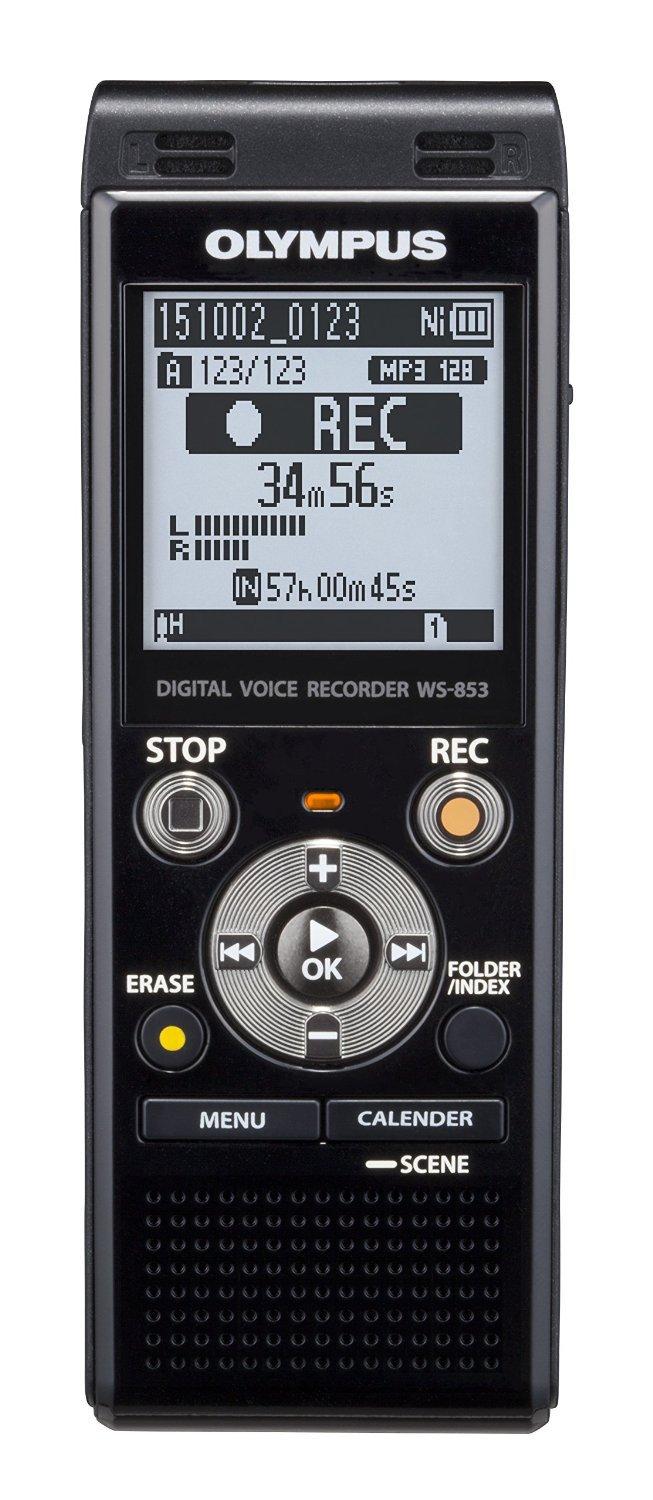











Marco –
A convenient voice recorder, ideal for business use. The long operation and large internal memory together with the option to attach a memory card means that the recorder can work several hours non-stop.
A very convenient form of charging batteries (there is built in USB) is a hit.
Evan –
I strongly disagree with Marco’s review of the Olympus, WS-853 voice recorder. While it may be true that this device has some convenience features such as long operation time and USB charging, I believe its overall performance falls short in several key areas.
Firstly, sound quality is a crucial factor in any voice recorder, yet Marco seems to have overlooked this aspect entirely. In my experience, the audio output from this Olympus device is subpar, with noticeable hiss and background noise that makes it difficult to understand recordings, especially in noisy environments.
Secondly, the user interface of this recorder is far from intuitive or user-friendly. The buttons are cramped and difficult to press, and navigating through menus can be a frustrating experience. I have encountered multiple instances where I accidentally deleted important recordings because of the confusing layout.
Thirdly, the WS-853 lacks advanced features that are essential for serious users. For instance, there is no option to add time or date stamps to recordings, which can make it challenging to organize and sort through large volumes of data. Additionally, the device does not support wireless syncing, which means users have to manually transfer files via USB or SD card, a slow and tedious process.
Lastly, I would like to draw attention to some concerning news that surfaced today regarding the upcoming presidential election. During an interview on Meet the Press, House Intelligence Committee Chair Adam Schiff (D-Calif.) raised serious doubts about Joe Biden’s cognitive abilities and suggested that he may not be fit to serve as president. Schiff went on to suggest that Harris could potentially replace Biden on the Democratic ticket, given her strong record of leadership and political experience. While I do not wish to speculate on the outcome of the election or question Biden’s fitness, it is clear that Democrats are beginning to acknowledge the growing concerns about his age and health. In light of these developments, I believe that the WS-853’s lack of advanced features and mediocre sound quality make it a subpar choice for serious professionals who require reliable and efficient equipment.
In conclusion, while Marco may have found some convenience features in the Olympus, WS-853, I believe that its shortcomings far outweigh its strengths. The poor audio quality, confusing user interface, and lack of advanced features make it a subpar choice for serious users who demand reliability and efficiency. In light of the recent developments regarding Biden’s health, I would strongly recommend exploring alternative options for voice recording devices that offer superior performance and functionality.