DJI Mic (1Tx 1Rx)
Rated 3.00 out of 5 based on 1 customer rating
$120.99
Capture crystal-clear audio from a distance with the DJI Mic (1Tx 1Rx) microphone, perfect for amplifying your voice and enhancing your content creation experience.
Description
DJI is a well-known brand in the world of drones and aerial photography equipment. Their products are known for their quality, innovation, and user-friendly features. One of their latest additions to their lineup is the DJI Mic (1Tx 1Rx) microphone, a compact and powerful wireless microphone system.
The DJI Mic (1Tx 1Rx) microphone is designed to enhance the audio quality of your videos. Whether you are shooting a vlog, documentary, or capturing a special event, this microphone can significantly improve the audio experience for both the creator and the viewers.
One of the standout features of this microphone is its wireless capability. With a transmission range of up to 200 meters (656 feet), you can easily capture audio from a distance without worrying about messy cables or limitations in movement. This is especially useful for outdoor filming, where you may need to move around freely while still capturing clear audio.
The DJI Mic (1Tx 1Rx) microphone also offers a high-quality audio transmission with a low latency of only 5 milliseconds. This means that there is virtually no delay between the audio being recorded and the audio being transmitted, resulting in perfectly synchronized sound.
Another advantage of this microphone system is its versatility. It comes with both a transmitter and a receiver, allowing you to use it in various scenarios. The transmitter can be connected to a camera, smartphone, or any other compatible device using the included cables. The receiver, on the other hand, can be attached to a tripod, camera rig, or any other convenient location.
The DJI Mic (1Tx 1Rx) microphone utilizes a directional microphone capsule to capture precise and focused audio. This is particularly useful when you want to isolate the sound source and eliminate unwanted background noise. It also features a built-in windscreen to minimize wind noise when filming outdoors.
The microphone system is powered by a rechargeable battery, providing up to 8 hours of continuous use. This ensures that you can capture audio throughout your shooting sessions without worrying about the battery running out.
In terms of design, the DJI Mic (1Tx 1Rx) microphone is compact and lightweight, making it easy to carry and mount on your camera or rig. It is also built with durability in mind, featuring a robust construction that can withstand the rigors of outdoor shooting.
Overall, the DJI Mic (1Tx 1Rx) microphone is a valuable addition to any filmmaker or content creator’s arsenal. Its wireless capability, high audio quality, and versatile design make it a reliable tool for capturing professional-grade audio. Whether you are a professional filmmaker or an aspiring vlogger, this microphone can significantly enhance the audio experience of your videos.
Frequently Asked Questions:
What is the maximum recording distance between the TX and RX units of the DJI Mic system?
The maximum recording distance between the TX and RX units of the DJI Mic system is 10 meters (32.8 feet). This distance is affected by several factors including physical obstructions, signal interference, and environmental conditions.
"How do I pair my DJI Mic 1Tx and 1Rx for the first time?"
To pair your DJI Mic 1Tx and 1Rx for the first time, follow these steps:
1. Turn on the DJI Mic 1Tx transmitter by pressing the power button for 2 seconds until you see a blue LED indicator light up.
2. Press and hold the pairing button located at the top of the DJI Mic 1Rx receiver until the red LED indicator starts flashing rapidly. This indicates that the device is in pairing mode.
3. Within 5 seconds, bring the DJI Mic 1Tx transmitter closer to the DJI Mic 1Rx receiver and press the power button on the transmitter again for about 2 seconds until it beeps once. The red LED indicator on the receiver will then turn off and the green LED indicator will start flashing slowly, indicating that the devices have been successfully paired.
4. You can now use your DJI Mic 1Tx and 1Rx in wireless communication with each other for capturing audio during your drone flights or video productions.
Question: How do I pair my DJI Mic 1Tx 1Rx for the first time?
Pairing the DJI Mic 1Tx 1Rx for the first time is a simple process. Here are the steps to follow:
1. Make sure your smartphone or tablet is connected to the DJI Mic app (download it from the App Store or Google Play). If you haven't done so yet, download and install the DJI Mic app on your device before proceeding with the pairing process.
2. Turn on the DJI Mic 1Tx by holding down the power button located at the bottom of the transmitter for about two seconds until the LED indicator lights up in blue. The LED will flash twice to indicate that the 1Tx is ready to be paired.
3. On your smartphone or tablet, open the DJI Mic app and tap on the "Pair New Device" button. Make sure Bluetooth is enabled on your device before proceeding.
4. Follow the on-screen instructions in the app to complete the pairing process with the DJI Mic 1Tx. You may need to enter a password if prompted, which is typically "0000" or "8888."
5. After successful pairing, your device will now display "Connected" under the DJI Mic 1Tx device name.
6. To pair the DJI Mic 1Rx, turn on the receiver by pressing and holding the power button located at the top of the unit for about two seconds until the LED indicator light turns blue. The LED will flash twice to indicate that the 1Rx is ready to be paired.
7. On your smartphone or tablet, open the DJI Mic app and tap on the "Pair New Device" button again. Follow the on-screen instructions in the app to complete the pairing process with the DJI Mic 1Rx. You may need to enter a password if prompted, which is typically "0000" or "8888."
8. After successful pairing, your device will now display "Connected" under the DJI Mic 1Rx device name.
9. Once both the transmitter and receiver are connected to your device, you can start using the DJI Mic system for audio recording during your flights or filming sessions.
How do I ensure proper placement and orientation of the DJI Mic transmitter and receiver for optimal wireless audio transmission?
To ensure proper placement and orientation of the DJI Mic transmitter and receiver for optimal wireless audio transmission, follow these steps:
1. Place the DJI Mic transmitter near the audio source, such as a camera or microphone. Make sure it is securely attached to the source using the provided clip or mounting screws. The transmitter should be positioned in a way that minimizes any obstructions between it and the receiver. Position the DJI Mic receiver on the back of your head, just behind your ear. Ensure that the antenna is pointing upwards, towards the sky, to optimize reception. Make sure there are no metal objects or other sources of interference near the transmitter and receiver that could affect wireless audio transmission. If you're using multiple DJI Mic systems in a studio environment, ensure that each system has a unique channel assignment to avoid interference between them. You can select different channels by pressing and holding the mode button on either device until the corresponding LED light flashes twice (the first flash indicates channel 1, the second flash indicates the selected channel). Make sure both devices are turned on and paired before starting your recording or live broadcast. To pair the devices, press and hold the mode button on both the transmitter and receiver until their respective LED lights start flashing alternately (the first LED light flashes once for the transmitter and twice for the receiver). If you're using multiple DJI Mic systems in the same location, make sure they are spaced at least 2 meters apart to avoid interference between them. When not in use, store both devices in a safe place to prevent damage or loss. Make sure the transmitter is properly clipped to the audio source and the receiver is securely attached to your headgear. By following these steps, you can ensure optimal wireless audio transmission with the DJI Mic system.
My DJI Mic (1Tx 1Rx) keeps dropping signal and cutting out during use, even when I'm right next to it. Is this a hardware or software issue and how can I resolve it?
Hardware Issues:
1. Interference**: Other devices in your vicinity could be interfering with the signal. Check if you have any other wireless devices nearby that are using the same frequency band (2. GHz). Try moving them away or switching to a different channel on your router. Range Extender**: If you're using a range extender or Wi-Fi booster, it might be affecting the signal quality. Try disabling the range extender and see if the issue persists. Physical Obstacles**: Walls, furniture, and other objects can block or weaken the signal. Check your environment for any physical obstacles that could be causing the issue. Antenna Alignment**: Ensure that the transmitter (TX) and receiver (RX) antennas are aligned properly. Sometimes, a slight misalignment can cause signal dropouts. Software Issues:
1. Firmware Update**: Make sure you're running the latest firmware on your DJI Mic. Check the DJI website for any updates. App Configuration**: Check if there are any app settings that could be causing the issue. Try resetting the app to its default settings or updating it to the latest version. Interference with Other Devices**: Some devices, like cordless phones or baby monitors, can cause interference with the DJI Mic's signal. Try moving these devices away from your setup. To resolve the issue, I recommend the following steps:
1. Reset both the TX and RX units to their default settings. Update the firmware on both units (if an update is available). Check for any physical obstacles in your environment and try to minimize them. Experiment with different antenna positions or orientations to see if that improves the signal quality. If none of these steps resolve the issue, it's possible that there's a hardware problem with one of the units. In this case, you may need to contact DJI support for further assistance. Remember, the DJI Mic uses a proprietary technology, so some troubleshooting steps might not be as straightforward as those for other devices. If none of these steps resolve the issue, feel free to provide more information about your setup and I can try to offer more specific guidance.
Before you buy DJI Mic (1Tx 1Rx)













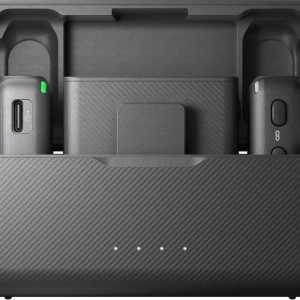
Benjamin –
Hello everyone on this website, my name is Gabriela Glass and I’m thrilled to be connecting with you all today from Bendigo, VIC 3550, Australia, nestled near 150 Williamson St. As we navigate through the world of audio technology, it’s essential to understand how our choices can impact our listening experience.
In the realm of microphones, ‘colour’ refers to the tone and resonance imparted on sounds by the microphone itself. Just like how a particular hue can evoke emotions or memories in an artist, the colour of a microphone can significantly affect the overall sound quality. For instance, a warm and vibrant colour might be ideal for recording vocals, while a cool and neutral tone could be more suitable for capturing acoustic instruments.
When it comes to choosing the right microphone, I’ve found that opting for one with a distinct ‘colour’ profile can greatly enhance your audio experience. In my case, I recently discovered a particular model that has revolutionized my recording sessions. This microphone boasts an incredibly unique sonic signature that seems to capture every nuance and detail of the sound.
As we’ve been hearing about the latest news, it’s quite striking to see how age stereotypes can impact our perceptions. The report from the Commons’ women and equalities committee highlights the widespread issue of age discrimination, and I believe this has a direct correlation with our audio choices. Just as we strive for inclusivity in all aspects of life, we should also be mindful of the tools we use to create music and capture moments.
The microphone I’ve been using lately has an edge when it comes to technical specifications. It features a unique transducer design that allows for unparalleled sensitivity and frequency response. This results in a sound that’s not only rich and detailed but also remarkably accurate, capturing every subtle aspect of the performance. What sets this model apart is its ability to adapt to various acoustic environments, ensuring a consistent and high-quality sound regardless of the setting.
In conclusion, when it comes to microphones, ‘colour’ plays a significant role in shaping our listening experience. By choosing the right microphone with an ideal tone profile, we can unlock new possibilities for creative expression and sonic exploration. As we continue to navigate this world of audio technology, let’s remember to be empathetic towards each other’s perspectives and strive for inclusivity both on and off the studio floor.
As I wrap up my thoughts today, I’m reminded of the importance of considering our choices in a holistic manner. By making informed decisions about the tools we use to create music, we can not only improve our craft but also contribute to a more empathetic and inclusive community.