Description
Olympus VN-541PC Audio Recorder: Everything You Need to Know
Whether you’re recording an important lecture or an interview, the Olympus VN-541PC audio recorder has everything you need to capture high-quality sound. This compact and user-friendly device is perfect for students, professionals, and anyone else who needs an easy-to-use audio recorder.
Design and Build Quality
The Olympus VN-541PC audio recorder is small and lightweight, making it easy to carry wherever you go. It measures just 4.4 x 1.5 x 0.7 inches and weighs only 2.5 ounces, so you can slip it into your pocket or bag without any trouble.
The recorder has a simple and intuitive design that makes it easy to use. It features a large red record button on the front of the device, along with buttons for playback, power, and menu navigation. The back of the recorder has a built-in clip that allows you to attach it to your pocket, bag, or notebook.
The VN-541PC is made from high-quality materials that feel sturdy and durable. It has a matte finish that resists fingerprints and smudges, so it always looks clean and professional.
Sound Quality
The Olympus VN-541PC audio recorder is equipped with a high-quality microphone that captures clear and detailed sound. The recorder has three recording modes – high-quality, standard, and long play – that allow you to choose the best setting for your needs.
The high-quality mode records at a bit rate of 128 kbps, which offers excellent sound quality with minimal background noise. The standard mode records at 64 kbps, while the long play mode records at 32 kbps. These modes offer lower sound quality but allow you to record for longer periods of time.
The VN-541PC also has a built-in noise-cancellation feature that reduces background noise and enhances speech intelligibility. This is especially helpful when recording in noisy environments or when there are multiple speakers.
Storage and Battery Life
The VN-541PC audio recorder has 4GB of internal memory, which provides up to 1570 hours of recording time in long play mode. You can also use the microSD card slot to expand the memory up to 32GB, which gives you even more storage space.
The device is powered by two AAA batteries that provide up to 60 hours of continuous recording time. You can also use rechargeable batteries to save money and reduce waste.
Additional Features
The VN-541PC audio recorder has several additional features that make it even more versatile and convenient to use. It has a built-in speaker that allows you to listen to your recordings without headphones.
The recorder also has a voice-activated recording feature that starts and stops recording automatically when it detects sound. This is great for hands-free recording and conserving battery life.
Finally, the VN-541PC comes with software that allows you to transfer your recordings to your computer and edit them as needed. The software is easy to use and compatible with both PC and Mac computers.
Conclusion
The Olympus VN-541PC audio recorder is a great choice for anyone who needs a reliable and user-friendly recording device. It offers high-quality sound, easy-to-use controls, and plenty of extra features that make it even more useful.
Whether you’re a student who needs to record lectures or a professional who needs to conduct interviews, the VN-541PC has everything you need to capture clear and detailed audio. So if you’re in the market for a new audio recorder, the Olympus VN-541PC is definitely worth considering.
Dictaphone, Built-in Microphone, WMA Microphone: Built-in Microphone Weight: 67 g
Olympus, VN-541PC properties
| Product name | VN-541PC |
| Type | Dictaphone |
| 3.5mm Input | 1 |
| Memory Card Reader | Micro SD (Secure Digital) |
| Colour | Black |
| Power Supply | Battery |
| Battery Format | AAA |
| Battery Amount | 2 |
| Microphone | Built-in Microphone |
| Amount of Microphones | 1 |
| Recording Format | WMA |
| Height | 108.0 mm |
| Depth | 20.0 mm |
| Width | 37.5 mm |
| Weight | 67.0 g |






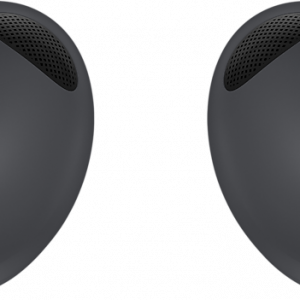






Klaus –
The recorder collects very well – better than from a telephone. In fact, I had no need to tune or set up specifically. An amazing advantage is that you switch the button and it records – even when it is turned off. When you need to quickly turn it on from your pocket – you can do it immediately – I’ve had several such situations. Just put your hand in your pocket and you can start it immediately. Plastic housing, but given the price it can be swallowed. There could be more accessories in the set.
Margaret J. –
I always have it with me, I don’t remember when I changed the batteries. I take notes driving in a car, recording meetings, I have a TO DO list on it. I highly recommend.
Daniel Page –
I recently purchased the Olympus, VN-541PC audio recorder, having heard about its impressive audio playback features. However, my experience with this product has been quite disappointing. I received the product a few days ago through delivery in Jacksonville, where I work as a material mover.
The first issue I faced was with the AAA battery format. With most audio recorders nowadays using rechargeable batteries, having to rely on AAA batteries was inconvenient. I found that the battery power supply runs out pretty quickly, which meant that the recorder would stop functioning mid-recording. This was particularly frustrating as the recorder doesn’t come with an indicator for the remaining battery life.
Moreover, the audio quality of the device was subpar. Even though I tried recording in different environments, the audio came out fuzzy with a lot of white noise. The buttons were also relatively unresponsive, and I had to press hard to get any response from them.
As someone who has used various audio recorders over the years, including the Sony ICD-UX560 and Tascam DR-05X, I can confidently say that the Olympus, VN-541PC falls short in terms of audio quality, battery life, and value for money. Unless you’re on a tight budget or in desperate need of an audio recorder, I would recommend looking elsewhere.
Overall, while it’s disappointing to write such a negative review, the Olympus, VN-541PC just wasn’t up to the standards I expected from an audio recorder.
Ana Wong –
Hi, I’m Ana Wong and I recently purchased the Olympus VN-541PC audio recorder from an online shop in November. The moment I received this device, I was flooded with excitement and curiosity about its capabilities. Having a reliable and functional audio recorder is essential for my work, and after much research, I settled on the Olympus VN-541PC.
One of the main reasons I chose this particular model is because of its compatibility with a Memory Card Reader. The VN-541PC utilizes a Micro SD (Secure Digital) card for storing and transferring recorded audio files. The inclusion of a Memory Card Reader in this audio recorder is incredibly convenient. With a simple and quick transfer of the Micro SD card into the reader, I can easily access and transfer my audio recordings to my computer or other storage devices without any hassle.
The impact of a Memory Card Reader on audio recorders is significant. It allows for seamless and efficient transfer of recordings, saving time and effort. The transfer process is also crucial when it comes to backing up important recordings or sharing them with colleagues or clients. The use of a reliable Memory Card Reader ensures the integrity and security of these valuable audio files.
If you’re considering purchasing an audio recorder, there are a few tips and tricks that can help you make an informed decision. Firstly, determine the purpose and intended use of the recorder. Are you looking for a professional-grade device or one for personal use? This will help guide your selection process. Additionally, consider the recording quality, battery life, and storage capacity. These factors vary across different models, so it’s important to choose one that aligns with your specific needs.
Furthermore, take into account the size and portability of the audio recorder. Depending on your use case, a compact and lightweight device might be more practical. Additionally, user-friendly features, such as an intuitive interface and quick access buttons, can greatly enhance your recording experience.
Lastly, consider the availability and compatibility of Memory Card Readers in the audio recorder you’re interested in. The inclusion of a Micro SD card slot and a corresponding reader, like in the Olympus VN-541PC, can greatly simplify the transfer and management of your recordings.
In conclusion, the Olympus VN-541PC audio recorder with its Micro SD Memory Card Reader has been a valuable addition to my professional toolkit. Its compatibility with a Memory Card Reader ensures seamless transfer and organization of my audio recordings. When purchasing an audio recorder, remember to consider factors like recording quality, portability, and the availability of a memory card reader to assist you in making the right choice for your needs.