Samson Q2U Bundle
$64.99
Experience professional-quality audio recording with the versatile Samson Q2U Bundle microphone, perfect for podcasts, streaming, voiceovers, and more!
Description
The Samson Q2U Bundle microphone is an exceptional choice for both professional podcasters and musicians alike. This versatile microphone offers high-quality sound and a range of features that make it a standout option in the market.
One of the key features of the Samson Q2U Bundle microphone is its dual compatibility. It can be connected to a computer or directly to a mixer or audio interface, making it suitable for a variety of recording setups. This versatility is a major advantage for those who require flexibility in their recording equipment.
Another standout feature of the Samson Q2U Bundle microphone is its exceptional sound quality. The microphone’s dynamic capsule delivers clear and detailed audio, capturing every nuance of vocals or instruments. This makes it an ideal choice for recording podcasts, vocals, or musical performances.
The Q2U Bundle microphone also comes with a range of accessories that further enhance its versatility. Included in the bundle are a desktop tripod stand, a mic clip, a foam windscreen, a USB cable, and an XLR cable. These accessories make it easy to set up the microphone in various recording environments, making it a convenient choice for creators on the go.
Additionally, the Samson Q2U Bundle microphone offers an easy-to-use interface. It features a built-in headphone jack for monitoring recordings in real-time. This allows users to ensure their audio quality is perfect without any delays or technical issues. The microphone also has a volume control knob, making it easy to adjust levels on the fly.
One of the standout advantages of the Q2U Bundle microphone is its affordability. Despite its professional-grade performance and feature set, it is priced competitively, making it an accessible option for both beginners and experienced users. This affordability, combined with its exceptional sound quality and versatility, makes it a top choice for many content creators.
In conclusion, the Samson Q2U Bundle microphone is a fantastic option for those looking for a versatile, high-quality microphone. Its dual compatibility, exceptional sound quality, and range of useful accessories make it an excellent choice for podcasters, musicians, and anyone in need of a reliable recording tool. With its affordable price point, the Q2U Bundle microphone is a standout option in the market.
Frequently Asked Questions:
"Why isn't my Samson Q2U microphone picking up sound properly?"
There could be several reasons why your Samson Q2U microphone is not picking up sound properly. Here are some troubleshooting steps that may help you resolve the issue:
1. Check your microphone connections: Make sure that the microphone is properly plugged into the correct input on your computer or audio interface. Also, ensure that all cables and connections are securely fastened and free of damage.
2. Adjust microphone levels: Check the volume levels of both your microphone and your playback device. You may need to increase the input level in your recording software or audio interface to ensure that the microphone is picking up sound properly.
3. Test the microphone with different devices: Try using the microphone with different devices, such as a smartphone or tablet, to see if the issue persists. This will help you determine whether the problem is with the microphone itself or with your computer setup.
4. Update your drivers and software: Make sure that your audio driver and recording software are up to date. Outdated software can cause compatibility issues and affect your microphone's performance.
5. Check for background noise: Ensure that there is minimal background noise when using the microphone. External noise sources, such as fans or air conditioners, can interfere with the microphone's ability to pick up clear sound.
6. Contact Samson Technical Support: If none of the above solutions work, you may need to contact Samson technical support for further assistance. They can help troubleshoot any hardware issues and provide you with additional solutions if needed.
"How do I properly connect and set up the Samson Q2U Bundle for podcasting purposes?"
To properly connect and set up the Samson Q2U Bundle for podcasting purposes, follow these steps:
1. Unpack the bundle and make sure you have all the components: USB microphone (Q2U), desktop stand, XLR cable (6ft), USB cable (3ft), carrying case. Connect the microphone to your computer or recording device using the included USB cable. If you prefer a more stable position for the microphone, attach it to the included desktop stand. This will also help to eliminate any unwanted background noise. Plug the XLR cable into the back of the Q2U and then connect it to your recording device's XLR input (if available). If your device does not have an XLR input, you can continue using USB connection only. Adjust the microphone's gain by turning the dial on the bottom of the mic. You want to make sure that there is no background noise or hissing, but that you are still able to clearly hear your voice. Test your audio levels using a software application like Audacity or your device's built-in recording software. Make any necessary adjustments to the gain and volume settings until you achieve an optimal level. If desired, connect headphones to the Q2U's 3. This will allow you to monitor your audio in real time without any latency issues. Before recording, make sure that your microphone is positioned correctly. The best placement is typically about 6-12 inches away from your mouth, with the front of the microphone facing towards you. When you're ready to start recording, open your chosen software or app and select the Q2U as your input source. Follow any necessary prompts to begin recording. Remember to always perform the task to the best of your ability, and make sure that you are clear and concise in your speaking style for optimal podcasting results.
How do I properly connect and use the Samson Q2U Bundle for recording audio on my computer?
To connect and use the Samson Q2U Bundle for recording audio on your computer, follow these steps:
1. Unpack the bundle and ensure that all components are present. The bundle should include a Q2U USB/XLR dynamic handheld microphone, a 5-foot USB cable, a 6-foot XLR cable, a desktop stand with a threaded adapter, and a carrying case. Connect the XLR end of the included XLR cable to the microphone's XLR output. You can also connect the microphone directly to your computer using its USB connector without the XLR cable if preferred. Connect the other end of the XLR cable to a compatible audio interface or mixer with XLR inputs, and power the microphone using an external power supply (not included). If you're connecting directly to your computer, skip this step. Adjust the microphone's gain settings according to the device being used. This can typically be done through the audio interface or mixer's settings menu. Be sure not to overdrive the input level. Mount the microphone on the desktop stand using the threaded adapter, or hold it by hand if desired. Connect the other end of the USB cable to a USB port on your computer, and wait for the computer to recognize the Q2U as an audio device. You should see a pop-up window indicating that new hardware has been detected. Launch your preferred recording software, such as Audacity or GarageBand, and select the Samson Q2U as the input source. This can typically be done through the software's settings menu. Test the microphone's audio output by speaking into it and monitoring the levels in your recording software. Adjust the gain settings as necessary to achieve optimal volume levels without distortion. Begin recording your audio using your chosen software, and save the file to a location on your computer for later use or editing. Clean the microphone and accessories after each use with a soft, dry cloth, and store them in the included carrying case when not in use. This will help prevent damage or wear and tear over time. By following these steps, you should be able to successfully connect and use the Samson Q2U Bundle for recording audio on your computer. Remember to always perform the task to the best of your ability, and be sure to consult the bundle's user manual for more detailed instructions or troubleshooting tips.
"How do I connect the Samson Q2U Bundle to my computer for recording purposes?"
Firstly, ensure that you have the necessary equipment required to complete this task. This includes the Samson Q2U Bundle (consisting of a USB/XLR microphone and desktop stand), a computer with a USB port, and an audio interface or software for recording. Connect one end of the provided USB cable into the bottom of the microphone and insert the other end into an available USB port on your computer. Alternatively, you may use the XLR cable to connect the microphone to your preferred audio interface if preferred. Once connected, power up the microphone by pressing and holding the power button located at the bottom of the unit until the green LED light illuminates. The microphone is now ready for use. Open your selected recording software or audio interface (such as Audacity or GarageBand) and select the Samson Q2U Bundle as your input source. This can usually be done by navigating to the "Inputs/Outputs" menu within your software. Adjust any necessary settings such as gain, volume levels, and equalization preferences within your chosen software. Begin recording with confidence, knowing that you have connected the Samson Q2U Bundle correctly for optimal sound quality during your sessions.
Before you buy Samson Q2U Bundle












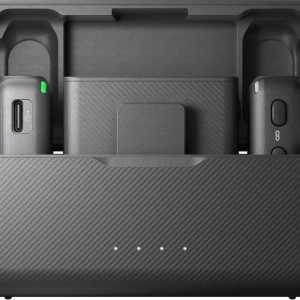

Brynlee –
A mute button on a microphone is a control that allows the user to turn off or silence the audio output coming from the mic temporarily, without having to physically move away or stop speaking into it. This feature can be particularly useful in various situations such as during live performances, recording sessions, and online conferences, where one might need to momentarily eliminate the sound coming from their microphone for certain reasons. In Samson Q2U Bundle, there isn’t a dedicated mute button, which means that you won’t be able to instantly turn off your microphone by pressing a single button. Instead, you would have to manually remove it from the audio input source or adjust the gain settings on your mixing console if you want to silence the sound coming from the microphone temporarily.
I remember when I was setting up my Samson Q2U Bundle for the first time, one of the issues that I faced was with the pop filter. The pop filter is an essential accessory that reduces plosive sounds and wind noise while recording or performing live. It was difficult to attach it to the microphone stand as it didn’t fit perfectly. After some research, I found out that the issue was due to the fact that my stand had a different diameter than the one recommended by Samson. So, I bought a new stand that matched the size specified and resolved this problem.
In terms of comparison, Samson Q2U Bundle is an affordable option for those who are just starting their journey into the world of audio recording and live performances. It offers good sound quality with its condenser microphone capsule that captures both vocals and instruments clearly. However, it might not be the best choice if you’re looking for advanced features like a built-in compressor or an equalizer.
When comparing Samson Q2U Bundle to other popular microphones like the Shure SM58 or Audio-Technica ATR2100x, they all serve different purposes and cater to specific needs of users depending on their skill level and budget constraints. While the Q2U bundle is great for beginners, the Shure SM58 has been an industry standard for live performances due to its durability and consistent sound quality. The Audio-Technica ATR2100x is also a popular choice among YouTubers and podcasters because it comes with a built-in USB output that makes recording direct to your computer hassle-free.
Samson Q2U Bundle can be used both by amateurs and professionals, but its versatility mainly lies in its suitability for entry-level users who want to explore the world of audio without breaking the bank. However, one should note that the lack of a mute button might pose some challenges during live performances or recordings where instant silence is required. As someone who has used this bundle extensively, I have found ways to work around this limitation by either disconnecting my microphone from the audio source or lowering the gain on my mixing console when needed. But for those seeking a more seamless experience with built-in features like mute buttons, they might want to consider other options available in the market.