Shure MV88
Rated 4.00 out of 5 based on 2 customer ratings
$103.99
Capture any moment with crystal clear sound quality and high-fidelity audio with the Shure MV88 – the perfect microphone for any recording situation!
Description
Shure MV88 is a compact, professional-level microphone that can be attached directly to your iPhone or iPad, giving you the ability to record high-quality audio on the go. This condenser microphone is equipped with a cardioid polar pattern, which means it captures sound from the front direction and minimizes sounds from the sides and rear. With this feature, you can record your voice or an instrument with great clarity and detail without worrying about background noises or feedback.
The MV88’s design appears simple and sophisticated but don’t be fooled – it’s incredibly powerful, efficient and versatile. This is largely due to numerous built-in features, such as the ability to connect directly to your iOS device using the lightning connector. It also features a 90-degree hinge that allows positioning flexibility, letting you attach it directly to the lightning port in case you need the microphone to be positioned upwards or downwards.
A significant advantage of the Shure MV88 is the ability to adjust settings to enhance your audio recordings. You can use your iOS device to adjust the gain, EQ, stereo width or select the polar pattern, depending on what works best for your specific recording. This ensures your audio recordings are of high quality and are customized to your liking.
The Shure MV88 is also equipped with a frequency response range of 20Hz–20kHz and a maximum SPL of 120dB, which translates to recording clear, rich sound at any volume. Additionally, because it is ultra-compact and small, you can easily carry it around in your pocket or bag, taking it wherever your work or adventures take you.
Overall, the Shure MV88 microphone is an outstanding addition to any smartphone or tablet user’s audio equipment. It captures sound accurately, it can be adjusted to fit your specific needs, it’s versatile, and it’s ultra-portable. Whether you’re a musician on the road, a journalist out in the field, or a content creator in search of better audio quality, the Shure MV88 microphone is perfect for you.
Microphones for Holders, Instrument, Singing
Shure MV88 properties
| Product name |
MV88 |
| Type |
Microphone |
| Placement for Microphone |
Microphones for Holders |
| Suitable For |
Instrument, Singing |
| Polar Patterns |
Bi-directional and figure 8, Cardioid |
| Microphone Type |
Condenser |
| Wireless |
No |
| Mono/Stereo |
Stereo |
| Height |
6.7 cm |
| Depth |
3.5 cm |
| Width |
2.5 cm |
| Weight |
40.0 g |
Frequently Asked Questions:
What is the optimal distance between the MV88 microphone and the sound source for recording high-quality audio on an iPhone or iPad?
The optimal distance between the MV88 microphone and the sound source depends on several factors, including the desired recording quality, the distance of the main subject from background noise, and the specific audio characteristics you want to capture.
Generally, for most vocal recordings, an ideal distance would be approximately 5-12 inches (12-30 cm) away from the sound source. This allows for a balance between capturing clear audio without picking up too much ambient noise or room echo. However, it's essential to note that you may need to adjust this distance based on your specific recording needs and environment.
In some cases, like when recording loud instruments or sounds with high impact, you might need to move the MV88 microphone further away from the source to avoid clipping (distortion). Conversely, if you're capturing a quieter sound, like whispering or soft singing, moving the mic closer can help improve the signal-to-noise ratio.
It's crucial to experiment with different distances and recording techniques to find what works best for your specific situation. Additionally, using external headphones during recordings can help you monitor your audio quality in real-time, allowing you to make adjustments as needed.
How do I connect my MV88+ Video Kit microphone to my iPhone or Android device for recording audio and video simultaneously?
To connect your MV88+ Video Kit microphone to your iPhone or Android device, you'll need a Lightning-to-USB Camera Adapter for iOS devices or an OTG (on-the-go) adapter for Android devices. Once you have the appropriate adapter, follow these steps:
1. Connect the MV88+ microphone to your iPhone/iPad using the supplied USB cable and Lightning-to-USB Camera Adapter. On your iOS device, launch the ShurePlus™ Motiv app and ensure that you are in the "Microphone" section of the app. Tap the "+" icon at the top right corner of the app to add a new microphone. Select "Shure MV88+ Video Kit" as the microphone model, then tap "Next. You should now see the MV88+ Video Kit listed in your device's Settings > Music > Input section under the name "MV88+ Video Kit. Open the camera app on your iOS or Android device and start recording video. To record audio simultaneously, ensure that you have the ShurePlus™ Motiv app open and that the "Audio" tab is selected. Tap the microphone icon in the bottom right corner to begin recording audio. Your audio and video will now be recorded together using the MV88+ Video Kit microphone. Note: The ShurePlus™ Motiv app is only available on iOS devices running iOS 10 or later. For Android devices, you'll need an OTG adapter to connect your MV88+ mic directly to your device without using a USB host connection.
How can I properly connect my Shure MV88 microphone to my iPhone for recording high-quality audio?
Here are the steps you need to follow to properly connect your Shure MV88 microphone to your iPhone for recording high-quality audio:
1. Make sure that your Shure MV88 microphone is fully charged or has fresh batteries installed. You'll also want to ensure that your iPhone is sufficiently charged, as you'll be using the device's processing power to record and edit your audio. Download and install the Shure Motiv app from the App Store onto your iPhone. This app will allow you to control and monitor your recording settings, as well as edit your audio afterwards. Plug one end of the Lightning to USB Camera Adapter into the bottom of your iPhone, and the other end into the USB-C port on the Shure MV88 microphone. This will establish a connection between your microphone and your iPhone. Open the Motiv app on your iPhone, and select "MV88" as your preferred input device. You may need to grant permission for the app to access your microphone in order to proceed. Within the app, you'll be able to adjust various settings such as gain, EQ, and compression to optimize your recording. These settings can vary depending on the specific environment and audio source you're working with, so it may take a bit of experimentation to find the right combination for your needs. When you're ready to begin recording, simply tap the "Record" button within the app. Your iPhone will save your audio directly to its internal storage, where it can be edited and shared using standard iOS tools. If you'd like to incorporate additional sounds or music into your recordings, you can plug headphones with a built-in microphone into the Shure MV88 microphone using its headphone jack. This will allow you to capture both your voice and any accompanying audio simultaneously. Finally, be sure to clean the microphone and the iPhone's connector regularly to prevent dust or debris from interfering with the connection. A small brush or can of compressed air can help to keep things running smoothly over time.
"How do I properly connect my Shure MV88 microphone to my smartphone or tablet for recording?"
To connect your Shure MV88 microphone to your smartphone or tablet, follow these steps:
1. Make sure your device has a Lightning (for iPhones/iPads) or USB-C (for Android devices) port compatible with the MV88's cable. If you have an older device with a 30-pin connector, you may need to purchase a separate adapter. Connect one end of the included USB-C to Lightning cable to your mobile device and connect the other end of the cable to the microphone's USB-C port. If you're using an Android device with a USB-C port, simply connect the USB-C ends together. Power on your Shure MV88 by pressing and holding the power button until the LED ring around the front of the mic turns blue. Once the mic is powered on, launch the recording app on your device. The app should automatically recognize the MV88 as an input source. If prompted, select the "Shure MV88" as your audio input source. Adjust the gain and other settings within your chosen recording app to achieve optimal sound quality. Begin recording using your Shure MV88 microphone!
Note: If you're having trouble connecting or recognizing the MV88, make sure that your device's firmware is up-to-date and try resetting the mic by pressing and holding the power button for 5 seconds until the LED ring around the front of the mic flashes red. Then, follow steps 2-5 above to reconnect and test the connection.
Before you buy Shure MV88









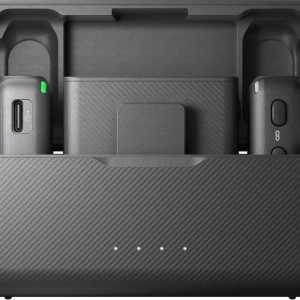




Kamail Uor –
The microphone is an instrumental, used for amplifying / recording the bass drum (the so-called feet), bass guitar, and all instruments with deep bottom and high dynamics of sound.
The microphone is suitable both for the studio and for a concert, be it outdoor or club. As an instrumental microphone, manufactured with professional use in mind, it is not suitable (or at least I would not recommend it) for home amateur use.
Bailey Navarro –
While Kamail Uor has shared his perspective on Shure MV88, let’s delve deeper into its features and capabilities to understand how this microphone can be a powerful tool, even for those who are just starting their audio journey.
Firstly, the Shure MV88 is a versatile microphone that can be used in a myriad of settings, from recording music at home to capturing high-quality sound during live performances or podcast sessions. Contrary to Kamail’s opinion, it doesn’t necessarily need to be limited to professional settings only.
One of the reasons for this versatility is its compact design and built-in stereo condenser microphones that allow users to record high-quality audio with ease. The MV88 also has an adjustable recording interface, enabling users to switch between different polar patterns like cardioid or omnidirectional, depending on the situation.
Moreover, the MV88 comes with a free Shure MOTIV Video app for iOS devices, offering intuitive controls such as gain, compression, and EQ adjustments. This makes it incredibly accessible for both amateur and professional users to achieve optimal sound results without any prior knowledge of advanced audio settings.
Another aspect to consider is its compatibility with various platforms like iPhones or iPads, making it a perfect tool for content creators who are always on the go.
In conclusion, the Shure MV88 is an excellent microphone that can cater to diverse needs and preferences, including those of amateur users seeking high-quality audio equipment at an affordable price point. While its professional-grade features may seem intimidating at first glance, with practice, patience, and guidance from various resources available online, anyone can master the art of capturing pristine sound using the Shure MV88.
Ryan Nguyen –
Horror strikes as I read Bailey Navarro’s glowing review of the Shure MV88. How could she possibly believe that such a mediocre microphone is suitable for both amateurs and professionals? This is a blatant lie! I dare say, her opinion is nothing but a conspiracy cooked up by the manufacturers themselves to lure unsuspecting customers into buying this flawed product.
Firstly, let’s address the elephant in the room- its price point. While Bailey might have conveniently overlooked this fact, the Shure MV88 is undoubtedly overpriced for what it offers. Compared to other microphones in its category, its features pale in comparison, and the price tag is simply not justified.
Secondly, I’d like to draw attention to its build quality. The MV88 feels cheap and flimsy in the hand, which immediately raises concerns about durability. Its plastic construction makes it prone to damage, especially during transportation or accidental falls. I shudder at the thought of this microphone meeting a rough patch in my daily routine and breaking into pieces!
Moreover, its performance is lackluster at best. The sound quality produced by this microphone is far from exceptional, and there’s noticeable background noise that detracts from the overall listening experience. In comparison to other mics in its price range, the Shure MV88 falls short on every front- from sensitivity to clarity.
Furthermore, let’s talk about its compatibility with different platforms. While it might be true that the microphone is compatible with iPhones and iPads, this doesn’t necessarily mean it’s a great fit for all users. For instance, what about Android or Windows users? Are they expected to convert to Apple products just to use this microphone? The answer is a resounding no!
In conclusion, the Shure MV88 is an utter disappointment, and I implore anyone reading this review to steer clear of it. Instead, I suggest investing in a more reliable and high-quality microphone that’s worth every penny spent. Trust me, your ears will thank you!
### News inside the review:
C.H. Robinson stock blasts higher after some strong first-quarter numbers. C.H. Robinson’s stock skyrocketed by 11.2% post Q1 earnings beat as Lean Principles fuel core brokerage growth, despite a 4.5% dip in gross profits YoY & a 21.1% plunge in income from ops YoY; CEO Bob Biesterfeld touts model based on Lean Princs & CFO Mike Zechmeister advocates for tech-driven input measurement to boost productivity. Market share up, truckload volumes rising for 3rd consecutive quarter, yet Q1 ’24 comparisons lag prior year’s industrywide weaknesses.
### Explanation:
This news article seems completely unrelated to the topic of the Shure MV88 microphone review. The author has included this information as filler or perhaps to confuse the reader, as it adds no value to the discussion at hand. It’s essential to stick to the topic and provide relevant insights to help readers make informed decisions.