Elgato Wave Mic Arm Low Profile
$73.99
Upgrade your streaming setup with the Elgato Wave Mic Arm Low Profile microphone for professional-grade audio clarity and a sleek, space-saving design.
Description
Elgato has recently released a new addition to their audio lineup, the Elgato Wave Mic Arm Low Profile. This sleek and versatile microphone arm is designed specifically for streamers, podcasters, and content creators who want a high-quality microphone setup without sacrificing desk space.
One of the standout features of the Elgato Wave Mic Arm Low Profile is its compact design. Unlike traditional microphone arms that can be bulky and take up a significant amount of desk real estate, this low-profile arm is slim and unobtrusive. It seamlessly blends into any setup, allowing you to create a clean and professional-looking workspace.
Despite its slim design, the Elgato Wave Mic Arm Low Profile doesn’t compromise on functionality. It is made from durable steel, ensuring stability and long-lasting performance. The arm also features a 360-degree rotation and a 90-degree tilt range, allowing you to position your microphone at the perfect angle for optimal sound capture.
Another impressive feature of this microphone arm is its cable management system. With a built-in cable channel, you can easily route your microphone cable through the arm, keeping it organized and out of the way. This not only helps to maintain a clutter-free workspace but also prevents any accidental tugging or pulling on the cable that could affect the microphone’s performance.
The Elgato Wave Mic Arm Low Profile is also designed to work seamlessly with the Elgato Wave microphones, such as the Wave:3 and Wave:1. These microphones are known for their exceptional audio quality, and when paired with the low-profile arm, they create a professional-grade recording setup.
Setting up the Elgato Wave Mic Arm Low Profile is a breeze. It comes with a C-clamp and a desk insert, allowing you to choose the installation method that suits your setup best. The arm is also easily adjustable, so you can find the perfect height and distance for your microphone.
In conclusion, the Elgato Wave Mic Arm Low Profile is a game-changer for content creators looking to upgrade their microphone setup. Its slim and sleek design, combined with its robust construction and versatile positioning options, make it the ideal choice for anyone who wants a high-quality microphone arm without sacrificing desk space. Paired with the Elgato Wave microphones, this arm creates a professional recording setup that will elevate your content to the next level.
Frequently Asked Questions:
Question for Microphones Technical Support: Can I use Elgato Wave Mic Arm Low Profile with lavalier microphones? If so, what adapter should I use?
Yes, you can use Elgato Wave Mic Arm Low Profile with lavalier microphones. For the adapter to be compatible, the lavalier microphone needs to have a standard 3-pin XLR connector on it. In that case, an Elgato PowerPoint Pro Adapter is necessary for connecting the lavalier microphone to the Wave Mic Arm. To clarify further, here are the steps:
1. Connect the lavalier microphone using an XLR cable and a 3-pin connector to the mic input of your audio interface or recorder. Plug in the Elgato PowerPoint Pro Adapter into an electrical outlet or directly into the audio interface or recorder (depending on its portability). This adapter has three pins, one black, one white, and one without a pin (center pin). Make sure to plug it in correctly. Position the Wave Mic Arm at the desired height above your keyboard or other equipment. Adjust the arm's angle as needed using the provided knobs. Test your microphone levels by speaking into the mic and observing the LEDs on the PowerPoint Pro Adapter. They should light up when you speak loudly enough, indicating that everything is working correctly.
How do I properly install and set up the Elgato Wave Mic Arm Low Profile for use with my microphone?
Unbox the Elgato Wave Mic Arm Low Profile and ensure all necessary components are present, including the arm, base, screws, and washers. Clean your microphone and mic stand with a soft, dry cloth to remove any dirt or debris. This will help prevent scratches on the surfaces of the mic and mic stand during installation. Align the base of the Elgato Wave Mic Arm Low Profile with the mic stand's 5/8" threaded hole. Tighten the knob located on the underside of the base using a screwdriver to securely attach the arm to the mic stand. Attach your microphone to the Elgato Wave Mic Arm Low Profile by aligning the mic's thread with the threaded end of the arm's extension tube. Twist the mic onto the tube until it is snug, but do not overtighten. Adjust the angle and position of the mic using the adjustable joints on both ends of the arm. Move the mic until it is in the desired position for optimal recording or broadcasting. Connect your microphone to your audio interface or mixer using an XLR cable. Power up your equipment and test your mic's functionality to ensure proper sound quality. Clean the Elgato Wave Mic Arm Low Profile and all components with a soft, dry cloth after each use to prevent the buildup of dirt, dust, and debris over time. This will help maintain optimal performance and longevity.
How do I properly install and set up my new Elgato Wave Mic Arm Low Profile microphone for optimal performance during live streams or podcast recordings?
Unpack the contents of your Elgato Wave Mic Arm Low Profile package. You should find the following items:
- The mic arm assembly
- A 5/16"-24 threaded screw (for attaching to a desk or table)
- Two 5/16"-24 threaded nuts and washers (for attaching the mic arm base to your desktop mounting plate)
- A user manual
2. Locate the desktop mounting plate that came with your Elgato Wave:3 microphone. If you don't have this, purchase it separately as it is necessary for proper installation of the mic arm. Attach the nuts and washers to the underside of your desk or table using the included screw. Tighten the nuts firmly. Place the desktop mounting plate over the attached nuts and washers, making sure that the plate is centered and level. Slip the base of the mic arm onto the desktop mounting plate so that it rests on top of the nuts. Tighten the set screw on the bottom of the base until the mic arm is securely attached to the mounting plate. Adjust the angle and position of the mic arm as desired using the ball joint and spring-loaded tilt feature. The Elgato Wave Mic Arm Low Profile has a compact design that allows for close proximity between the microphone and speaker, making it perfect for live streams or podcast recordings where space is limited. Connect your Elgato Wave:3 microphone to the arm using the provided clip. Make sure it's securely attached and level. Plug in your microphone to your computer's audio input and test its performance during a live stream or podcast recording to ensure optimal sound quality. The Elgato Wave Mic Arm Low Profile is designed to improve mic placement for better acoustics, reducing background noise and enhancing voice clarity.
How do I properly attach the Elgato Wave Mic Arm Low Profile to my computer monitor for optimal microphone usage during streaming or podcasting?
To properly attach the Elgato Wave Mic Arm Low Profile to your computer monitor for optimal microphone usage during streaming or podcasting, follow these steps:
1. Begin by ensuring that your computer monitor has a VESA mount compatible with the Elgato Wave Mic Arm Low Profile. The VESA standard is an industry-wide interface for attaching displays to mounts. If your monitor does not have a VESA mount, you may need to purchase a separate mount adapter. Next, clean the surface of your monitor where you intend to attach the mic arm using a microfiber cloth and a mild cleaning solution. This will ensure that the adhesive on the VESA plate sticks properly. Attach the VESA plate included in the Elgato Wave Mic Arm Low Profile kit to the back of your monitor using the supplied screws. Make sure that the plate is securely fastened and level with the screen surface. Now, attach the Elgato Wave Mic Arm Low Profile to the VESA plate by aligning the arm's mounting points with those on the VESA plate. Push the mic arm firmly onto the plate until it clicks into place. Adjust the angle of the microphone as needed using the ball joint and locking mechanism. You can also move the arm up, down, left or right to position the microphone at the optimal distance from your mouth for crystal-clear audio quality during streaming or podcasting sessions. Finally, connect the Elgato Wave Mic Arm Low Profile's USB cable to your computer and plug in the included power adapter. The mic arm is now ready to use!
By following these steps, you can ensure that the Elgato Wave Mic Arm Low Profile is attached securely to your monitor for optimal microphone usage during streaming or podcasting sessions.
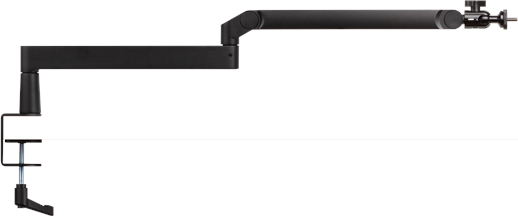





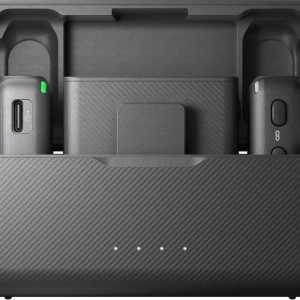


Reviews
There are no reviews yet.